2-Way Testing
Testing Flow
In order to simulate 2-way testing with TelQ, you must first obtain a number ready to send and receive a message. To do this, first go to the MO Testing > Testing menu and choose your destination from the coverage as the Origin. As destination, you may type in any national short code or long number you choose as long as those are standard rate or free ones. Once you have your origin network, destination number and text, click the Run button.
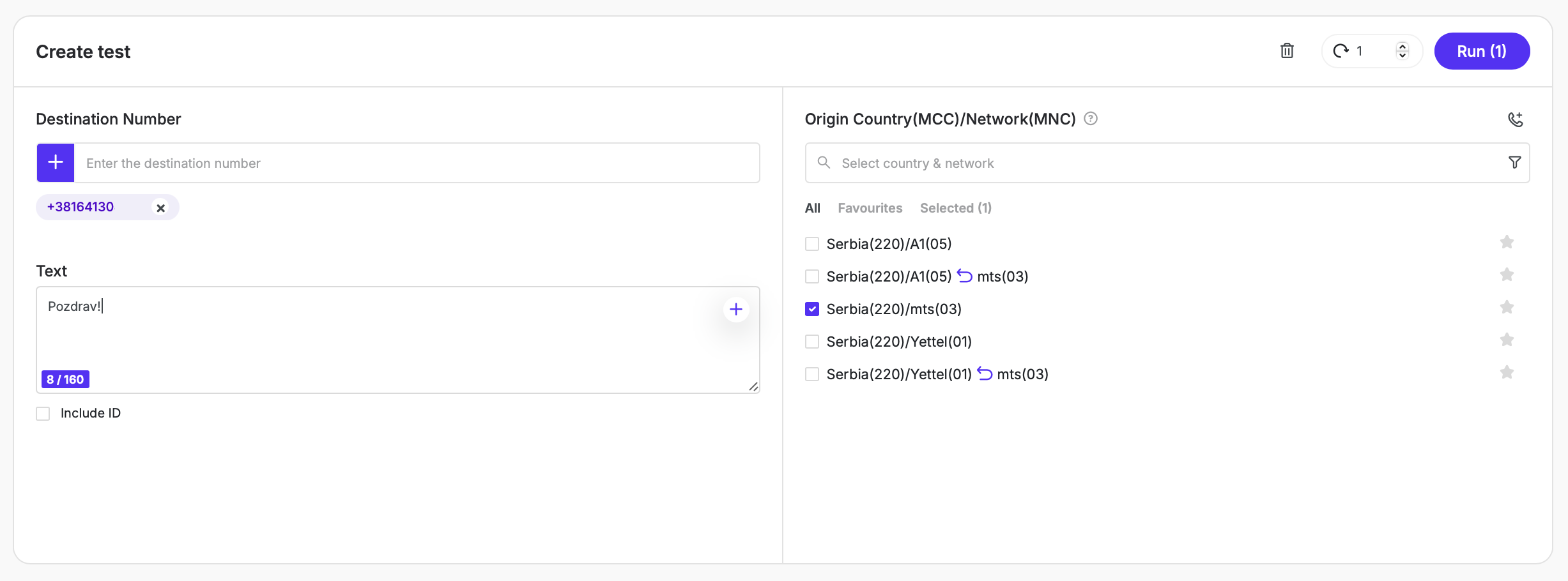
Once you run your test, you will receive the Origin number in the Results table below:

Copy this number and head over to one of the MT testing menus - Live Number Testing or Manual Testing - to issue a test to it. Use the custom number option to add the Origin number as the destination.
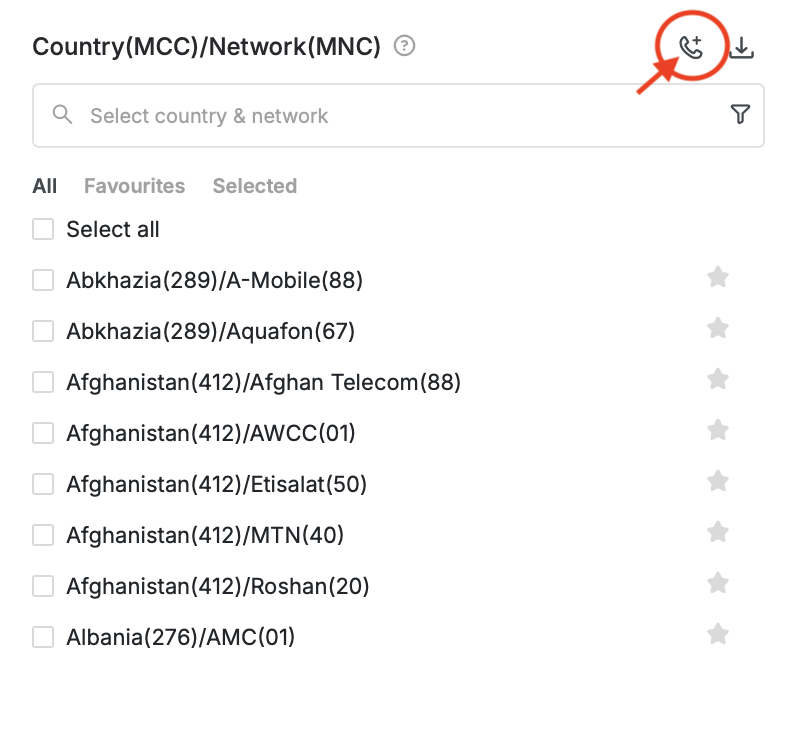
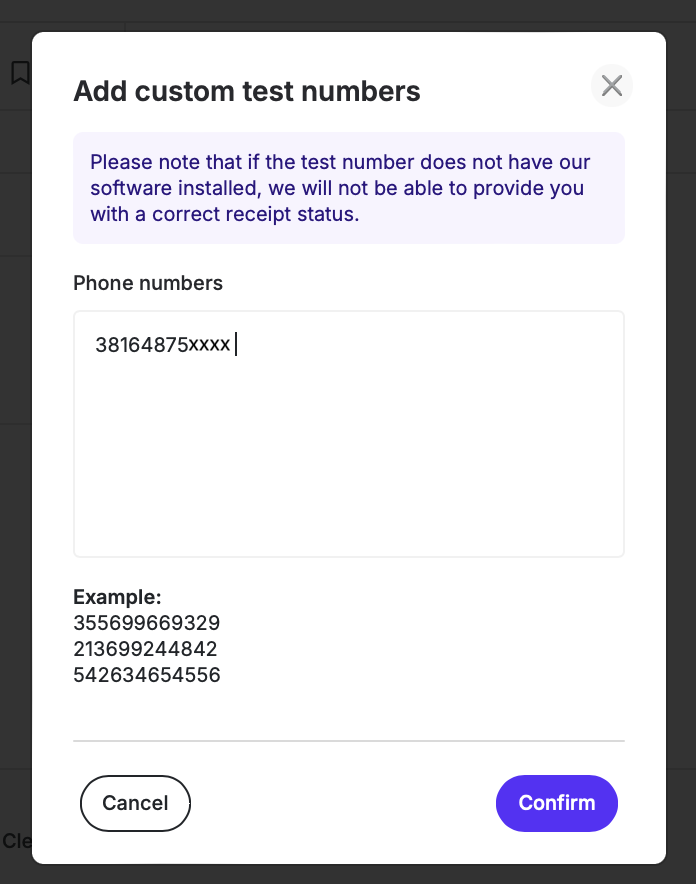
You can set up the Destination number used for the initial MO message as your Sender ID, either in our UI, or your own system. Please note that the below image is taken from our UI, ie. the Live Number Testing menu:
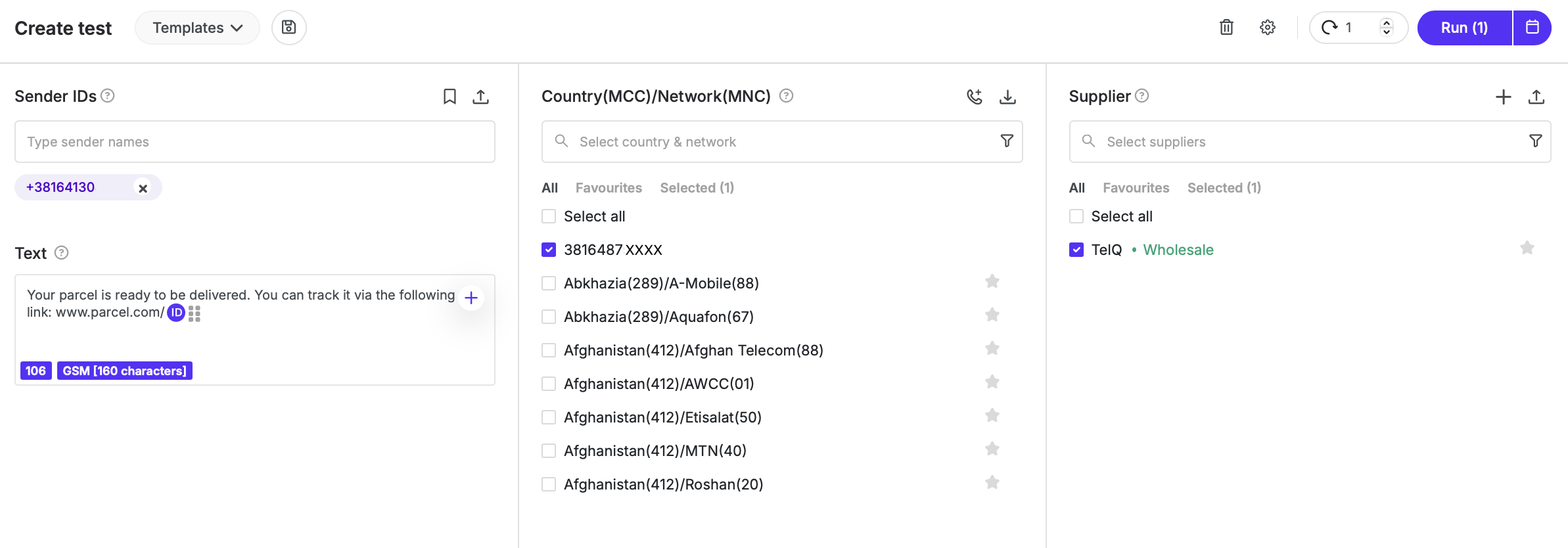
Once you receive the desired result, you can issue another MO test using the same TelQ number. Simply copy it in the custom number box and issue a reply to the MT message.
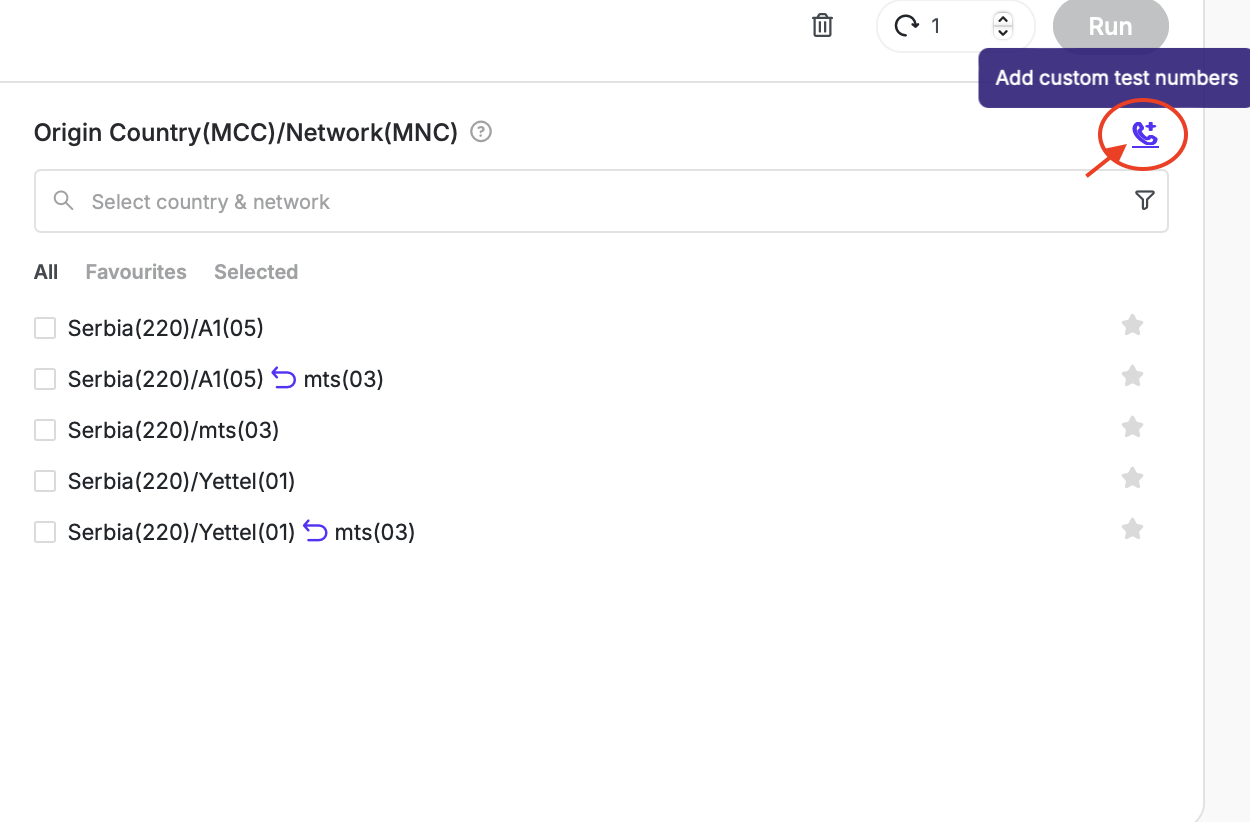
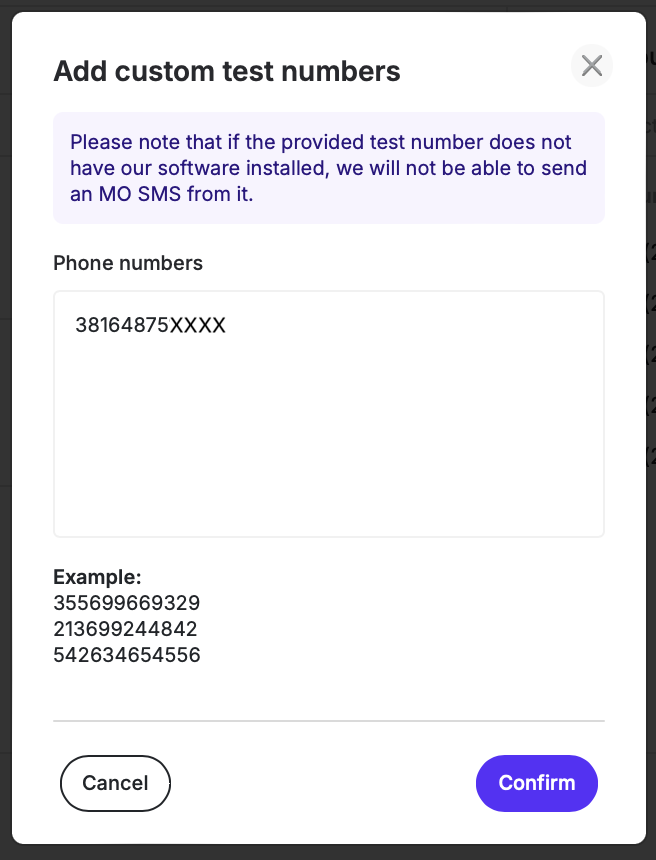
The 2 way testing billing flow works in the following way:
1 MO test billed + 1 MT test billed + 1 MO test billed
Flow Summary
1. MO test from TelQ’s Test number A and sent to Client’s destination number B
2. MT test with any sender (example: destination number B) sent to TelQ’s Test number A
3. MO test from TelQ’s Test number A sent to Client’s destination number B
