CLI Testing
CLI (Calling Line Identification) Testing allows to identify and record the caller ID from incoming calls.
How it works:
Select the country & network, time-to-live (TTL) and click "Run".
Our test number will appear in the results table below.
Initiate a call from your system to the provided test number within the time-to-live (TTL).
The test results status will update automatically if the call is received.
Due to the sensitive nature of using our numbers for calls, this menu is only available to our clients who sign an Annex and DPA.
Once the documentation is in place and your package includes CLI testing, this menu is enabled and visible to the main account, deputy account(s) and all subaccounts with CLI permissions in your company.
Creating a CLI test
Select the destination(s) that you wish to test.
Destinations: In this list, you may find all the destinations for which we have available test numbers at the time, representing our current coverage. Please note that this list will constantly update throughout the day to account for networks being added and removed from the coverage.
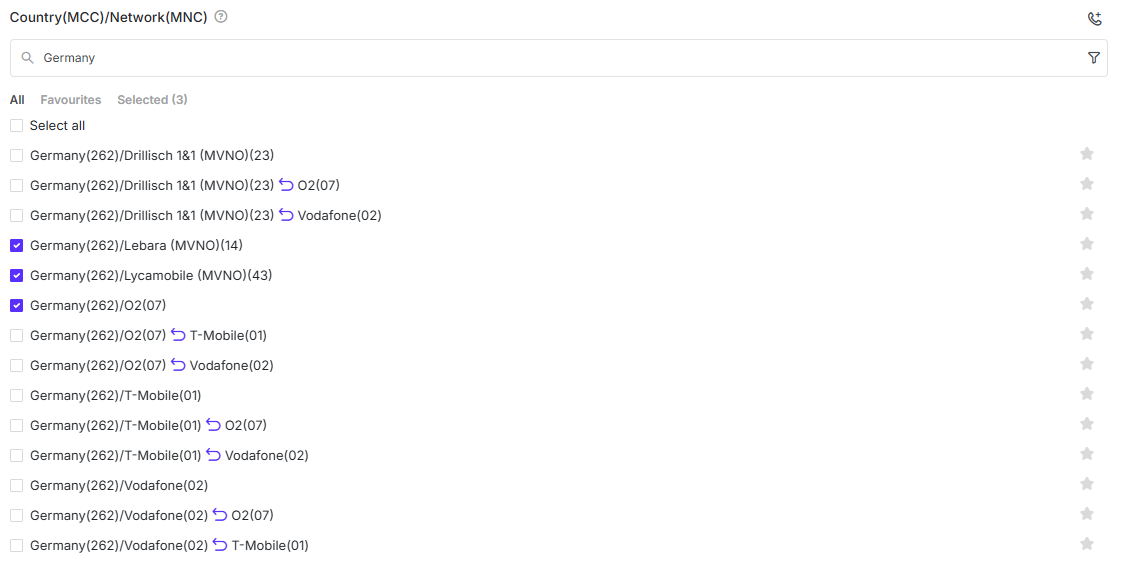
If you need to filter out only the ported or non-ported numbers, you can click on the funnel icon and filter by selecting the corresponding checkbox:
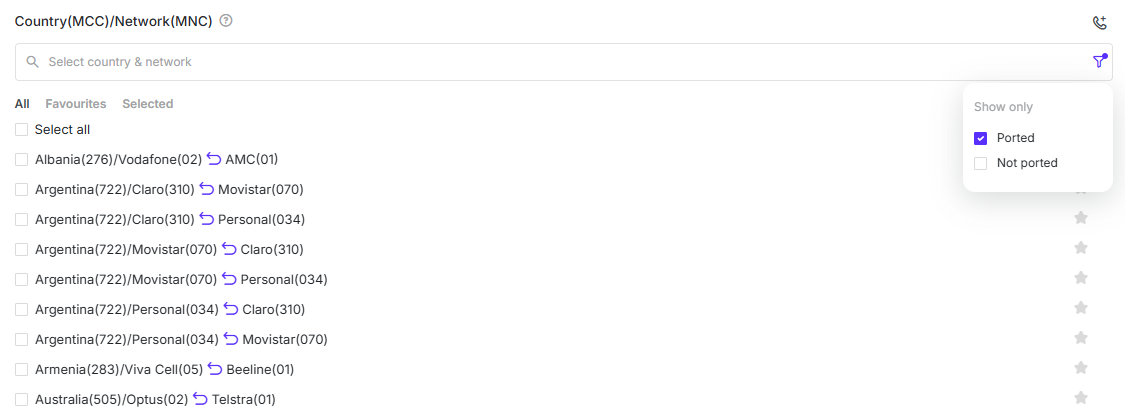
Select the desired TTL. TTL indicates the amount of time you have to call the provided number. The default TTL is 180 seconds (minimum: 60 seconds; maximum: 600 seconds).
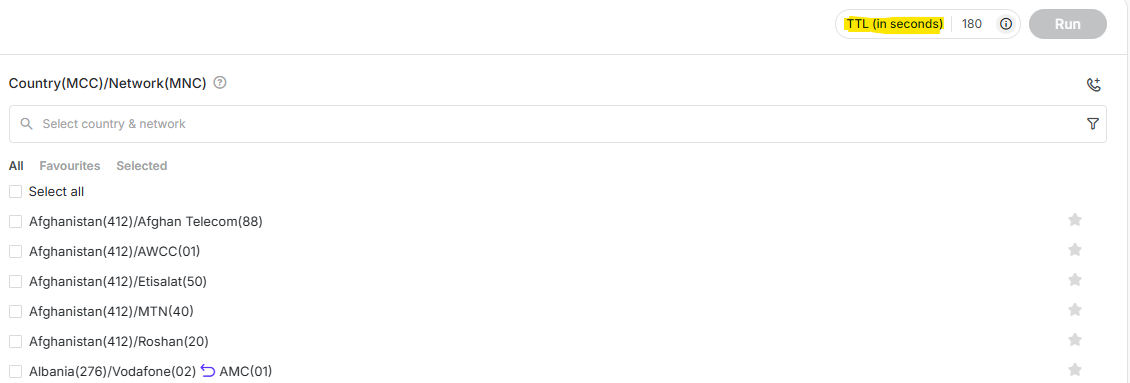
Click Run, review the summary of your test request, confirm and see the test in the results section below.
Our test number will appear in the results section below with wait status and the timer. The duration of the timer is determined by the TTL value.

Initiate a call from your system to the provided test number within the TTL.
Our test number is expected to detect and decline the incoming call automatically. Once detected, the caller ID information is automatically recorded and displayed in the results section.
Please note:
When performing a CLI test, the expected behavior is that the call will be automatically declined, and the test result will be updated accordingly.
However, in some cases, the call may be redirected to voicemail instead of being declined. This behavior is controlled by the network operator and cannot be regulated on our side. In such cases, the call will not be declined automatically. If the call is not declined and gets answered by a person or voicemail, it should be immediately hung up by the caller.

Please do not call the provided test number more than once. The result will update automatically once the call is received and processed.
Unlike Live Number Testing and Manual Testing, it is impossible to conduct a CLI test on a specific number or external phone numbers.
Please note:
We are not responsible for any charges that may occur if the call is answered - whether by a person, voicemail, or any other means. It is the responsibility of the caller or calling system to detect when the call is answered and to terminate the call as quickly as possible to avoid unnecessary costs.
Results in CLI Testing
All the tests that you issue will be visible in the Results section.
Delayed Status Updates After CLI Test Expiry
Under rare circumstances, a CLI test may appear as Expired even though the call was successfully received and processed by the test device. This can occur due to temporary connectivity issues between the mobile test device and our backend servers.
If the CLI result is received within 1 hour after the test was marked as expired, the test status will be retroactively updated to “Received.” This ensures that valid tests are not falsely marked as failed due to temporary connection loss.
In some cases, this update may happen with a noticeable delay (e.g., 10–20 minutes), and clients might overlook the status change if they check test results immediately after expiration. We chose this behaviour to ensure maximum accuracy and transparency in results.
Filters
Between the Test Creation and Test Results sections, you will find the Filters section which you can use to search or filter for specific tests. You can add the filters you need by clicking on the + Add Filter button:

Columns explanation:
Date: Date and time of the test request. Please note that the timestamp in html is always in the browser’s time zone.
Country(MCC)/Network(MNC): The destination you selected for testing.
Status: This column reflects the Receipt Status. Receipt status is the answer given by our test number to your test request.
CLI: This column indicates the recorded caller identification number captured by our system after your system makes a successful call.
Phone: This column indicates the test number assigned to your request, which you must call from your system.
Delay: This column indicates the delay in delivery for the Receipt status. The Receipt delay is the delay between when the test was created and when our system received the information from the test number that the call was received.
User: In this column, you will see the user that created the test.
ID: A unique identifier assigned to each test request. This ID helps you track, reference, and troubleshoot individual tests in the system.
UTC Time: The precise timestamp when the test request was initiated, displayed in Coordinated Universal Time (UTC). Using UTC ensures that the timing is standardized, regardless of the browser’s local time zone.
Note: The ID and UTC Time columns are hidden by default. You can display them by selecting these columns in the actions menu under the cog icon.
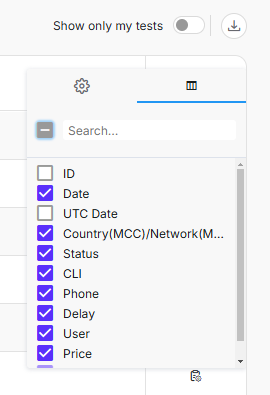
Receipt Statuses explanation:
Wait - The test has been created and is waiting for you to initiate a call from your system to the provided test number within the time-to-live (TTL). The remaining TTL is displayed next to the status. If you do not initiate a call from your system within the TTL, the test will automatically be marked as expired.
Received - The call has been delivered to the destination and was processed by our system. In the test details, you will see the number the call was sent to, as well as the caller ID and the receipt time from the moment the test was created.
Expired – The call has failed to be received within its TTL. No further call attempts should be made. This status will appear if our test number didn’t detect the receipt of the call within the TTL.
Internal Error - Our systems have suffered an internal error and your test could not be completed.
Please contact TelQ Support if this happens.
You will not be billed for this test.
Test number offline - We were not able to confirm the receipt of the test call within the TTL and the test number was unavailable when the TTL expired.
You will not be billed for this test.
Network Offline - The network for which this test was issued was offline when the test was created.
You will not be billed for this test.
